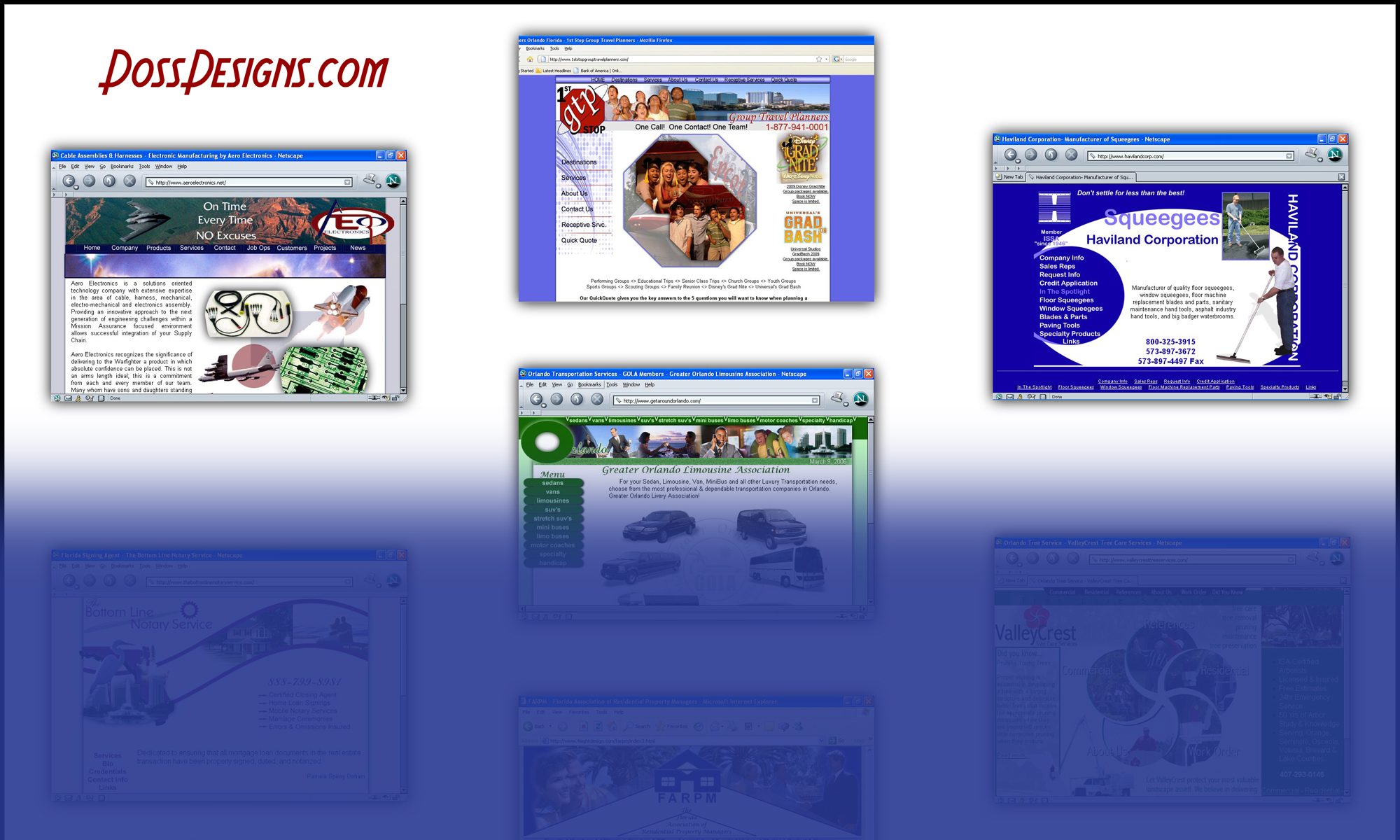Reason: Others can manager your account for your without giving them the keys to the kingdom….your main password for google.
Create a Brand Account
Goto http://youtube.com/account
Click “see all my channels or create a new channel”
Click “create a new channel”
Enter a name –> Create
May send text verification
Customize with Profile pic & Cover
To MOVE your old channel to the new brand account:
GoTo http://youtube.com/account
Click “see all my channels or create a new channel”
Select your original personal channel ***Important
Scroll to “settings” on you the left or enter the account url again from above
Click “Advanced Settings”
Click “Move channel to Brand Account”
May ask you for your pw
You should see your personal account at the top under My Channel (Now) with an arrow pointing to the new Brand Account
Click the Brand Account (This should be an empty account that you just created above so none of your video should be deleted. As I said earlier…make sure the old personal account was showing at the top and the new Brand account is at the bottom. If it is switched you will be deleting all of your content from your personal channel)
Click Delete Channel
My question is why don’t they make this easier for us with one button “Change your personal channel to a brand account”?