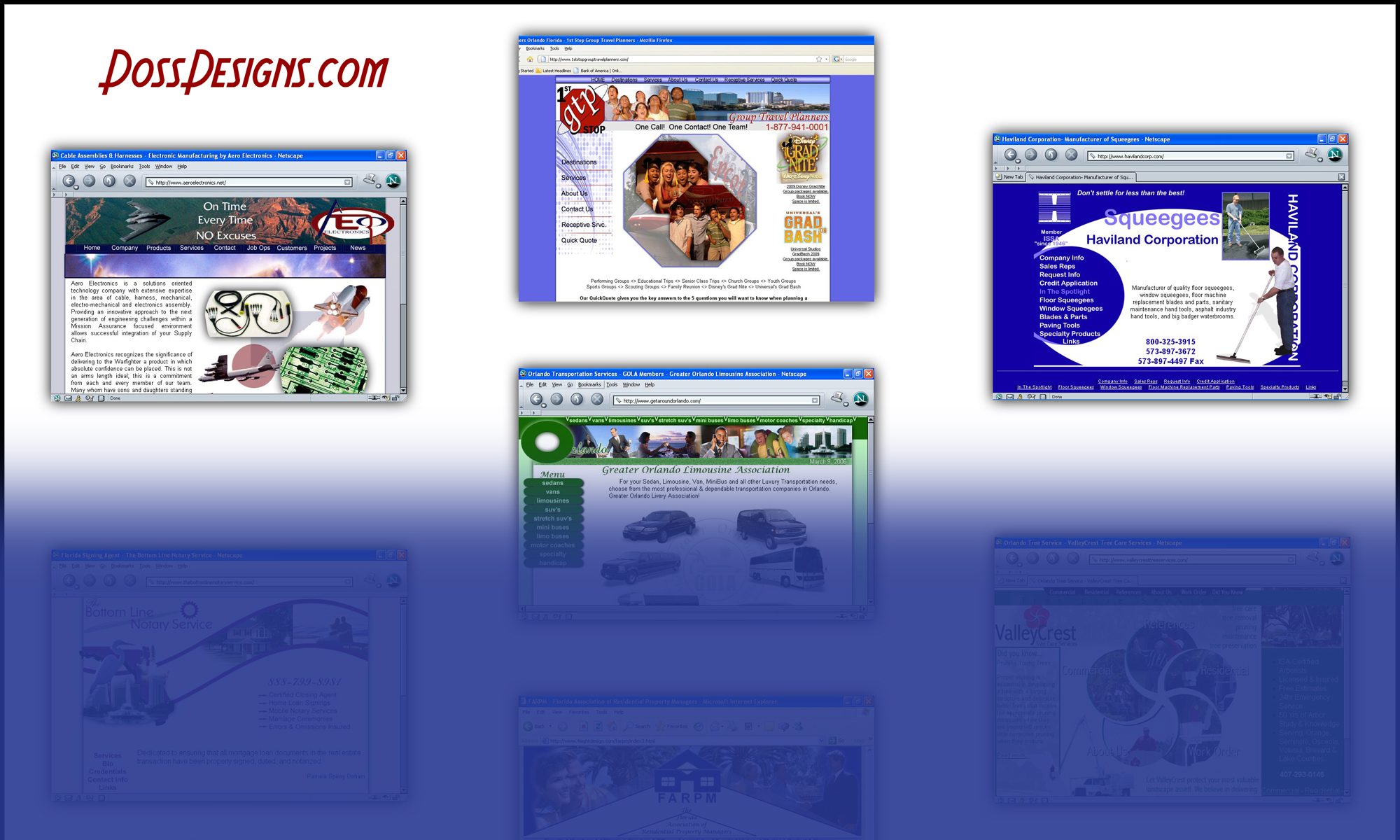When you install the blog module in Drupal it is automatically set to email the admin when anyone tries to register. In no time you will be inundated with notifications of fictitious people/users. Within two months I was up to 20 per day.
I have searched for hours trying to find a way to turn off these notification with no success. Finally, I happened upon the page in the admin section where you can choose “Who can register accounts?”
The only problem with this is that people must email you directly and ask to added as a registered user to use your blog. Another option is that you could add a form page to your site and menu bar where people can enter their email and password for the administrator to personally add them. The benefit is you have the ability to add captcha to the bottom of that form so you are sure to only receive legitimate requests.
So what you need to do is:
– Login as Admin to your Drupal Site
– Click on configuration
– Then under the People section, click on “Account settings”
– Under the REGISTRATION AND CONCELLATION section, “Who can register accounts?”
– Select “Administrators Only”
– Click “Save configuration”
Next you will need to download and install the “Webform” module and the “CAPTCHA” module.
Good Luck!