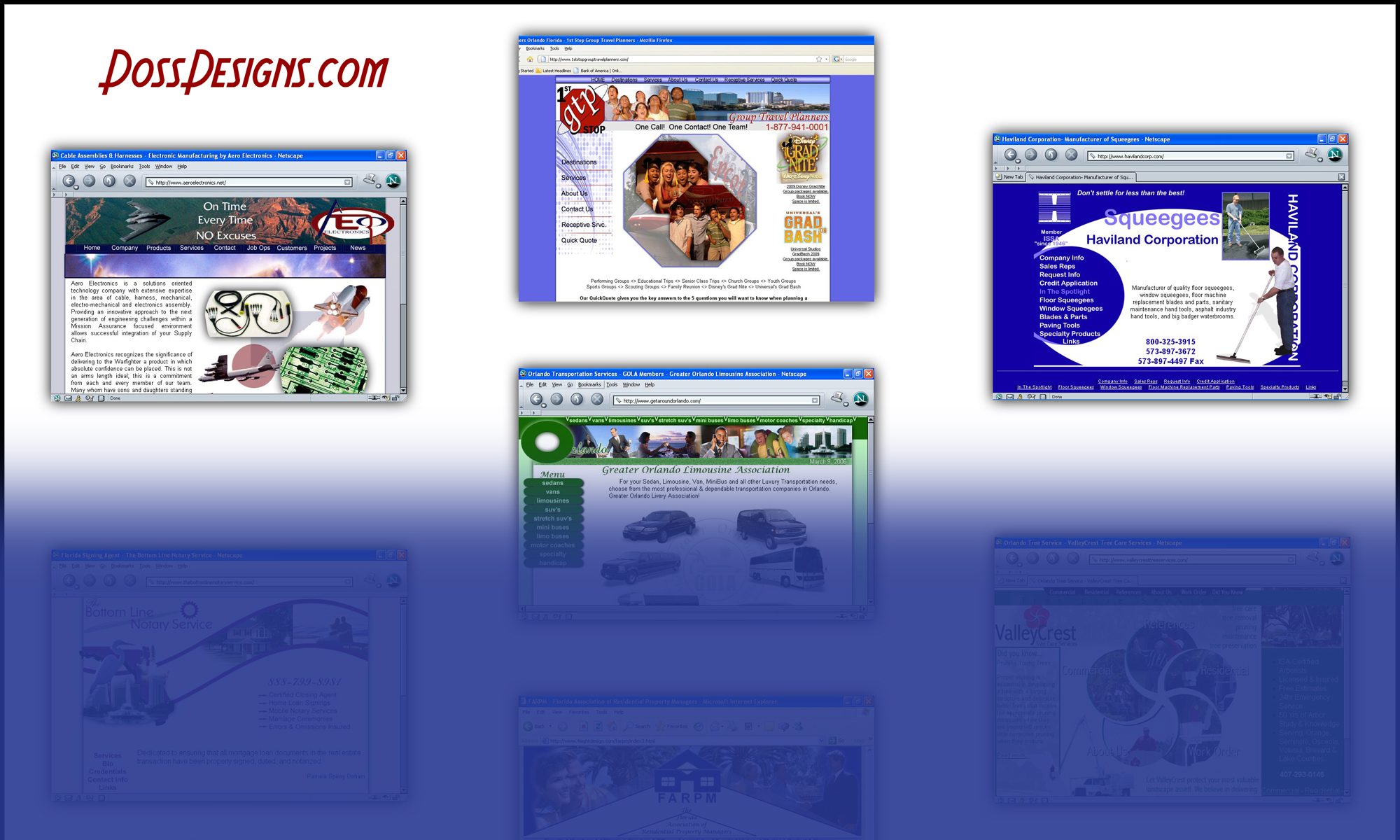In Plugins Search for New – Contact Form
Choose Contact Form 7 by Tokayuki
Install > Activate > Settings
Click on Contact Form 1
Update Tabs
Check the TO field and make sure the auto-fill correctly filled the email that you wish to receive these submissions.
Also check the FROM – if it entered an email that does not exist, go to the CPanel control panel and under “mail” either add that email (or one you prefer) OR under “mail” choose forwards and create a forward to one of existing email accounts if you don’t to have a new account to check
Place on website
Look towards the top of the page and copy the shortcut code.
Click “save”
Then goto your contact page & add paste this code in your page using the “html” view